Funbox Music Player
INSTRUCTIONS
Windows
Install with Administrator permissions. In Windows 10 just enter the administrator username and password when installing the program. In Windows 7, the account in which the installation is made must be an administrator. If you want to install in a standard (non-administrator) account, you must transform that user into an administrator, install the software and then transform it back into a standard user. In any case, check that no program blocks Audio Player from accessing the Internet (Antivirus, Firewall, etc.).
Android
We recommend installing the software directly from the Play Store.
TECHNICAL REQUIREMENTS
Windows
- Windows 7 or higher operating system (Windows 10 recommended)
- 16 GB of available hard disk space (32 GB recommended)
- Sound card
- Internet connection
Android
- ARM or ARM64 processor architecture
- Android 7 OS or higher
- 16 GB of available space (32 GB recommended)
- Sound card
- Internet connection
- 2 GB of RAM (4 GB recommended)
SUPPORT
Frequent errors
Vacío
THIS ACCOUNT IS IN USE FROM ANOTHER LOCATION
This account is in use from another location. Each user can be used from a single location at a time. If you are going to use the same user in different locations, you must first close the program or log out. Sometimes you have to wait 3 minutes before changing your location.
YOUR SUBSCRIPTION HAS EXPIRED
Contact your service provider.
SOME OR SEVERAL SONGS IN THE PLAYLIST ARE SKIPPED
This error occurs when the Internet connection has been interrupted after starting the playlist. Check your Internet connection and that there is no software blocking the connection (Firewall, Antivirus, etc.).
I INSTALLED THE PROGRAM ON A WINDOWS N COMPUTER AND IT DOESN’T WORK
Windows N does not have the audio codecs to make a music program play.
To fix this, follow these instructions:
1) Update Windows until it shows no new updates.
2) Download from the Microsoft page the Media Codec Pack for Windows N, there are several versions of Windows N (1703, 1709, 1903). To find out what the installed version is we go to Start Menu/Settings/System and in the left panel we click “About”, and slide to where it says “Windows specification”, there will tell us the version.
3) Knowing the version we are going to this link: https://www.microsoft.com/en-US/download/details.aspx?id=48231
We download the codec pack corresponding to our version, install and restart.
4) We go to the Start/Configuration/Applications/Optional Features menu and select to install:
*Media Feature Pack
*Windows media player
5) When finished, we restart so that the functions are activated.
Software and control panel use
Vacío
PROGRAM | ALL FEATURES (WINDOWS AND ANDROID)
PROGRAM | FUNCTIONS IN PLAYLIST (WINDOWS)
PROGRAM | CONFIGURE SOUND AND FADE OUTPUTS (WINDOWS)
CONTROL PANEL | CREATE, EDIT AND CONTROL USERS
CONTROL PANEL | COPY SETTINGS FROM ONE USER TO ANOTHERS
CONTROL PANEL | LOGO CUSTOMIZATION AND PROGRAM DATA
CONTROL PANEL | CREATE AND EDIT USER GROUPS
CONTROL PANEL | DOWNLOAD USAGE REPORTS
CONTROL PANEL | PREFERENCES BLOCK PROGRAM
CONTROL PANEL | CONTROL THE VOLUME OR MUTE IT
CONTROL PANEL | CREATE AUTOMATIC PLAYLIST
CONTROL PANEL | CREATE MANUAL PLAYLIST
CONTROL PANEL | DEFINE PLAYLISTS FOR EACH DAY AND TIME
CONTROL PANEL | HIBERNATION
CONTROL PANEL | USER STYLE CREATION AND SONG EDITOR
CONTROL PANEL | UPLOAD ADS AND CREATE ADVERTISING GUIDELINES
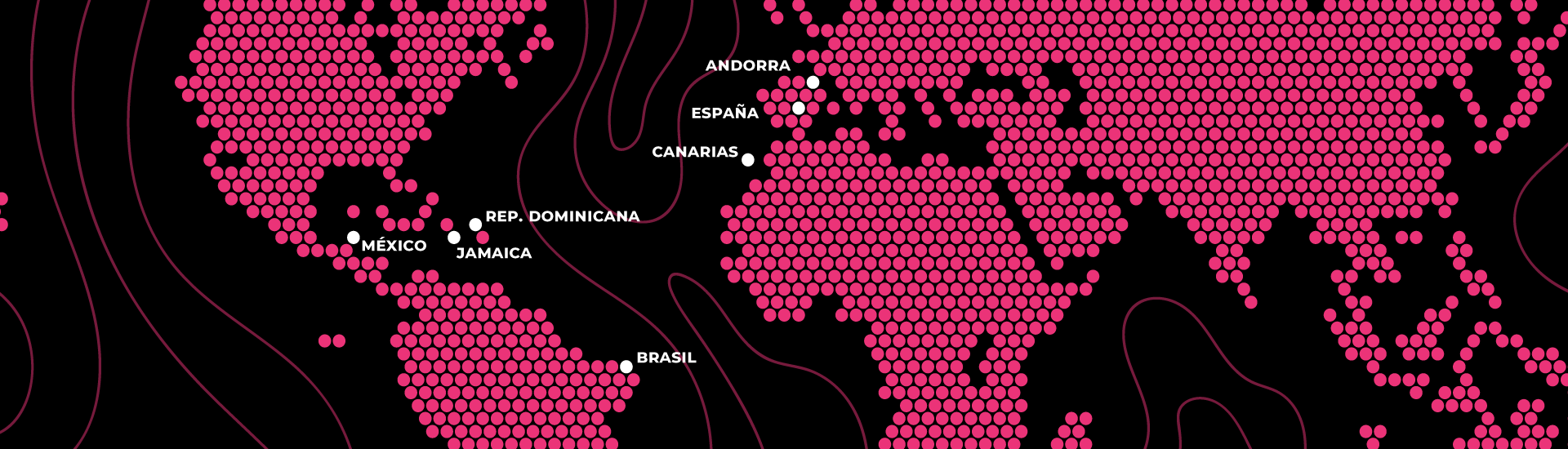

FUNBOX MUSIC España
Calle Almácigo 17, Edif. Tagor
Planta Baja, Local 5, Urb. La Paz
38400 Puerto de la Cruz, Tenerife

FUNBOX MUSIC México
Calle Nance 17
Manzana 22, Lote 13, Supermanzana 25
77509 Cancún, Quintana Roo

FUNBOX MUSIC República Dominicana
C/ José Francisco de Carpio 10,
Juan Pablo Duarte
23000 Higüey

FUNBOX MUSIC Jamaica
Half Moon Shopping Village
Unit #9 & 10 Rose Hall
Montego Bay, St. James